Setup wifi 5 GHz
Open the configuration website of your TP-Link wifi router and configure the following:
- select 2.4 and 5 GHz wifi network on Dual Band Selection
- apply settings with Save
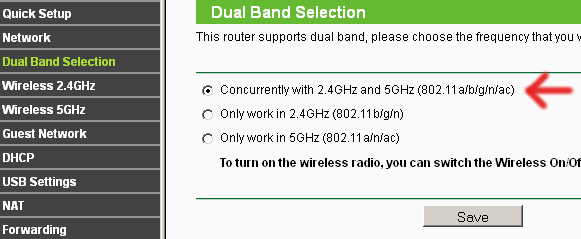
Go to Wireless 5GHz → Wireless Settings:
- Wireless Network Name: give the wifi network a unique name and include „_5GHz“ (often given as default)
- Mode: 11a/n/ac mixed
- apply settings with Save
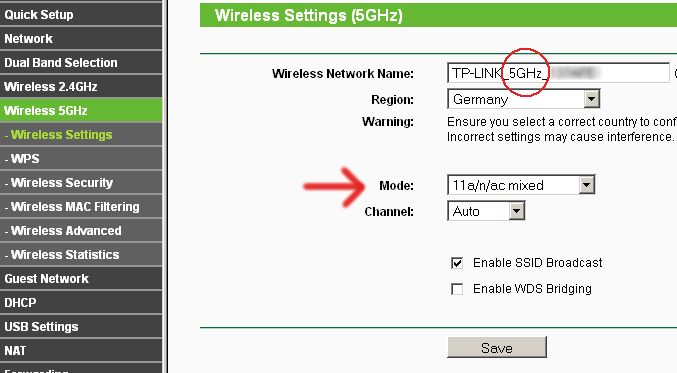
Go to Wireless 5GHz → Wireless Security to assign a secure password for the 5 GHz network:
- select WPA/WPA2-Personal
- Version: Automatic
- Encryption: AES
- set a Password
- apply all settings with Save
The selected Password will be your wifi password for connecting other devices with the router!
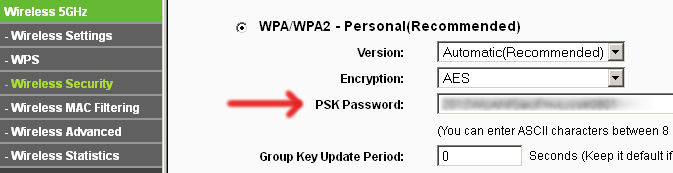
Reboot the wifi router to activate all changes.
After reboot, change the wifi settings on your devices (computer/smart phone/tablet …) to the new set-up 5 GHz network.
To reduce the risk of changing back to the 2.4 GHz network, delete the 2.4 GHz wifi network settings.