ASUS router 5 GHz wifi
To prevent problems with other wifi networks you should use the 5 GHz network if your wifi router and all connected devices support this. Check the technical specifications of your devices to find out if they are supporting this frequency/standard.
In order to configure the 5 GHz wifi you need to open the router's configuration website. The address is printed on the back of router or can be found in the manual. The configuration website likely has one of the following addresses:
Use the login data printed on the back of the wifi router for access to the configuration website, if you have not already changed the login credentials.
Setup wifi 5GHz
Open the configuration website of your ASUS wifi router, go to General → Network Map → System Status and configure the following:
- go to 5GHz
- Network Name (SSID): give the wifi network a unique name and include „_5G“ (often given as default)
- Authentication MethodWPA2-Personal
- WPA Encryption: AES
- set a WPA-PSK key
- save the settings with Apply
The selected WPA-PSK key will be your wifi password for connecting other devices with the router!
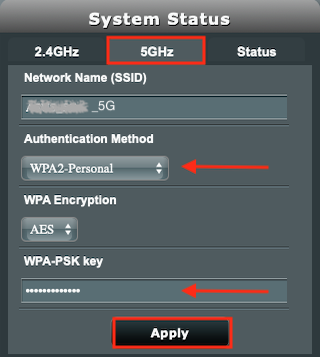
Reboot the wifi router to activate all changes.
After reboot, change the wifi settings on your devices (computer/smart phone/tablet …) to the new set-up 5 GHz network.
To reduce the risk of changing back to the 2.4 GHz network, delete the 2.4 GHz wifi network settings.