OpenVPN for Windows
Setup
Under Windows certain modifications on server side are necessary to support OpenVPN. Due to this the configuration differs from the Mac/Linux/Unix version (Port 1195 instead 1194).
First you need to set up OpenVPN.
The following two files have to be downloaded (right click → save as)
Save the files on your desktop
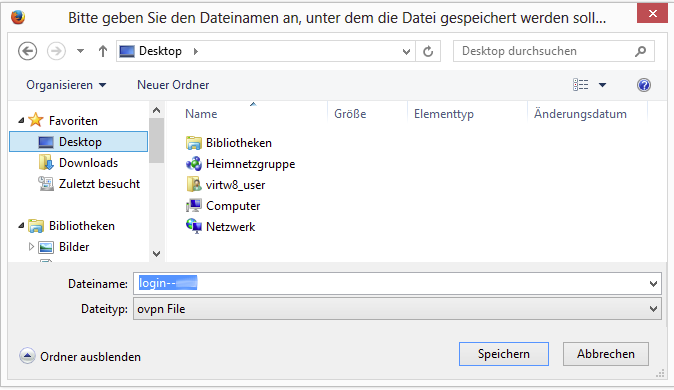
Copy these two files into the OpenVPN config folder
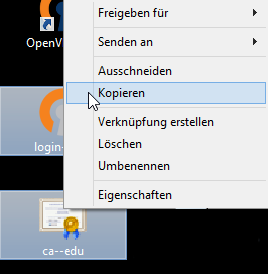
Open the file explorer with administrator privileges and insert the two files into Program Files/OpenVPN/config
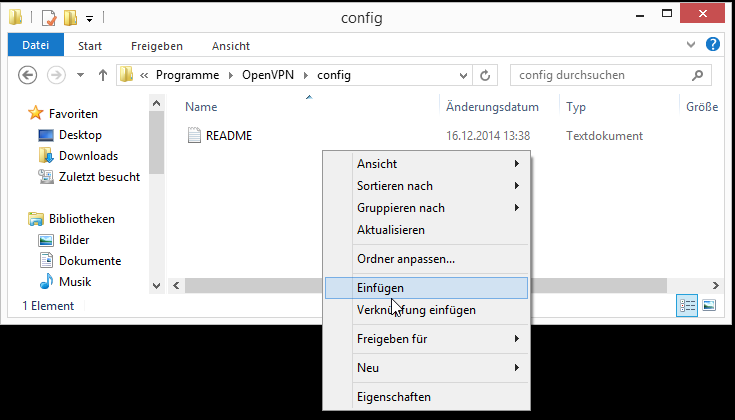
This folder now contains the following files

Open the OpenVPN GUI as administrator. If the program is started without administrator privileges, a connection will be established but you will not be able to access the Internet
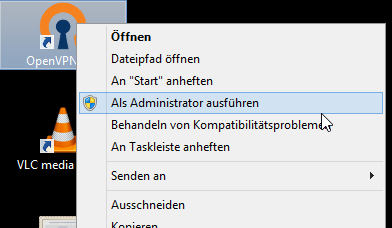
Confirm the following safety warning with Yes
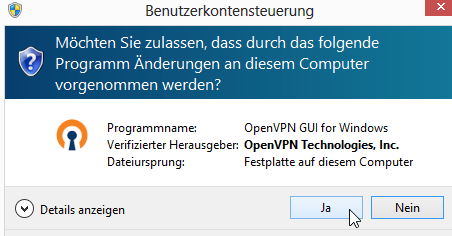
Right click on the OpenVPN symbol in the system tray, then connect
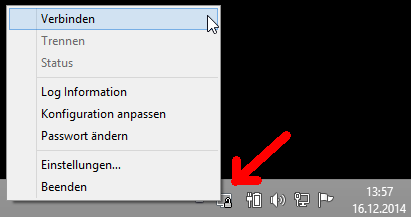
OpenVPN will ask for your user ID and password. Be sure that there are no white spaces before or after your user ID or password (e.g. from copying from e-mail)
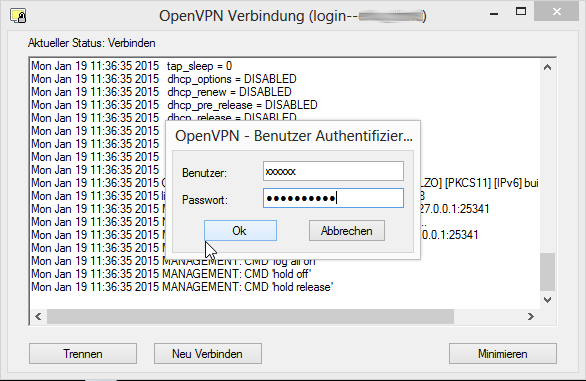
Click Ok and the Internet connection will be established
Always start the OpenVPN GUI as administrator. If the program is started without administrator privileges, a connection will be established but you will not be able to access the Internet.
Optional: Login with password file
You can use a password file with your user ID and password stored for login. If you want to login using your stored credentials, you have to modify the OpenVPN configuration.
Open the login–xx.ovpn configuration file by right click and open with
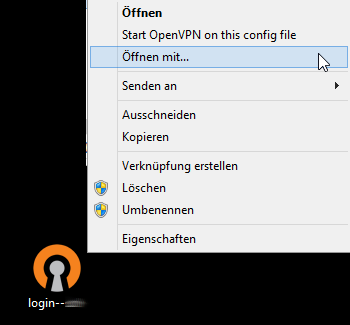
Use Editor to open the file
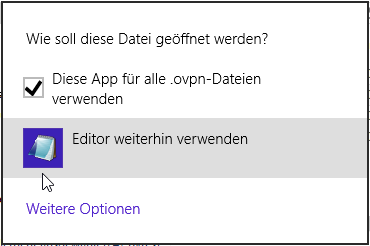
Add a line in the configuration file with content: auth-user-pass password.txt (see screenshot)
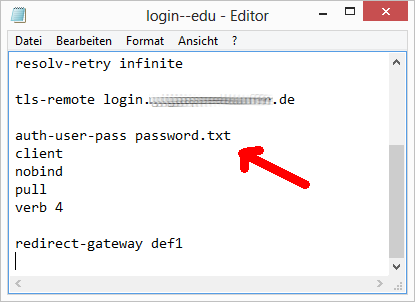
Now create the password.txt file. Right click on a free spot on your desktop
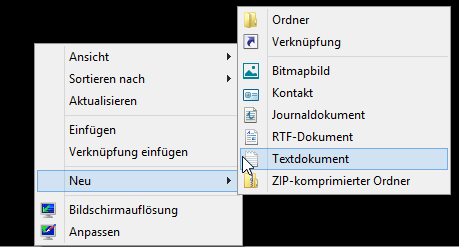
Insert your user ID (into first line) and your password (into second line) into the empty file. Save this file as password.txt

Now copy the modified files *.ovpn, ca-*.crt und password.txt into the OpenVPN config folder
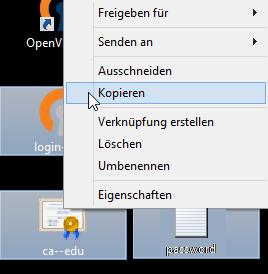
Open the file explorer with administrator privileges and insert these files into Program Files/OpenVPN/config
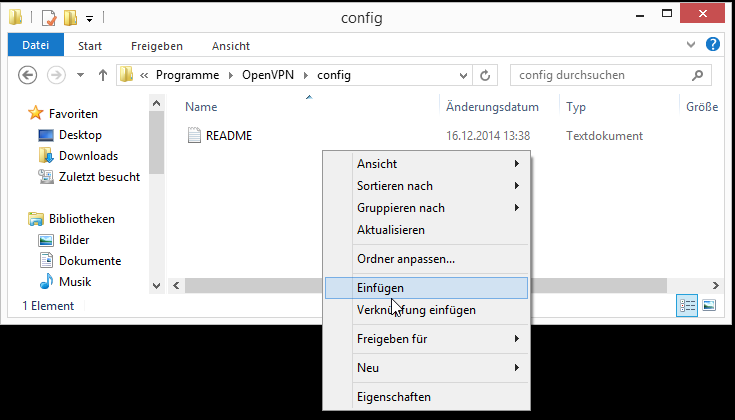
The folder should now contain the following files
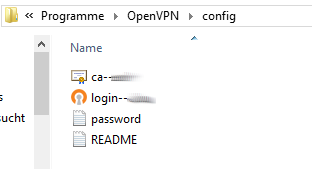
Now you can start the OpenVPN GUI (see above) and connect to the Internet. OpenVPN will not ask for your account credentials any longer.
Always run the OpenVPN GUI as administrator! If the program is started without administrator privileges, a connection will be established but you will not be able to access the Internet.